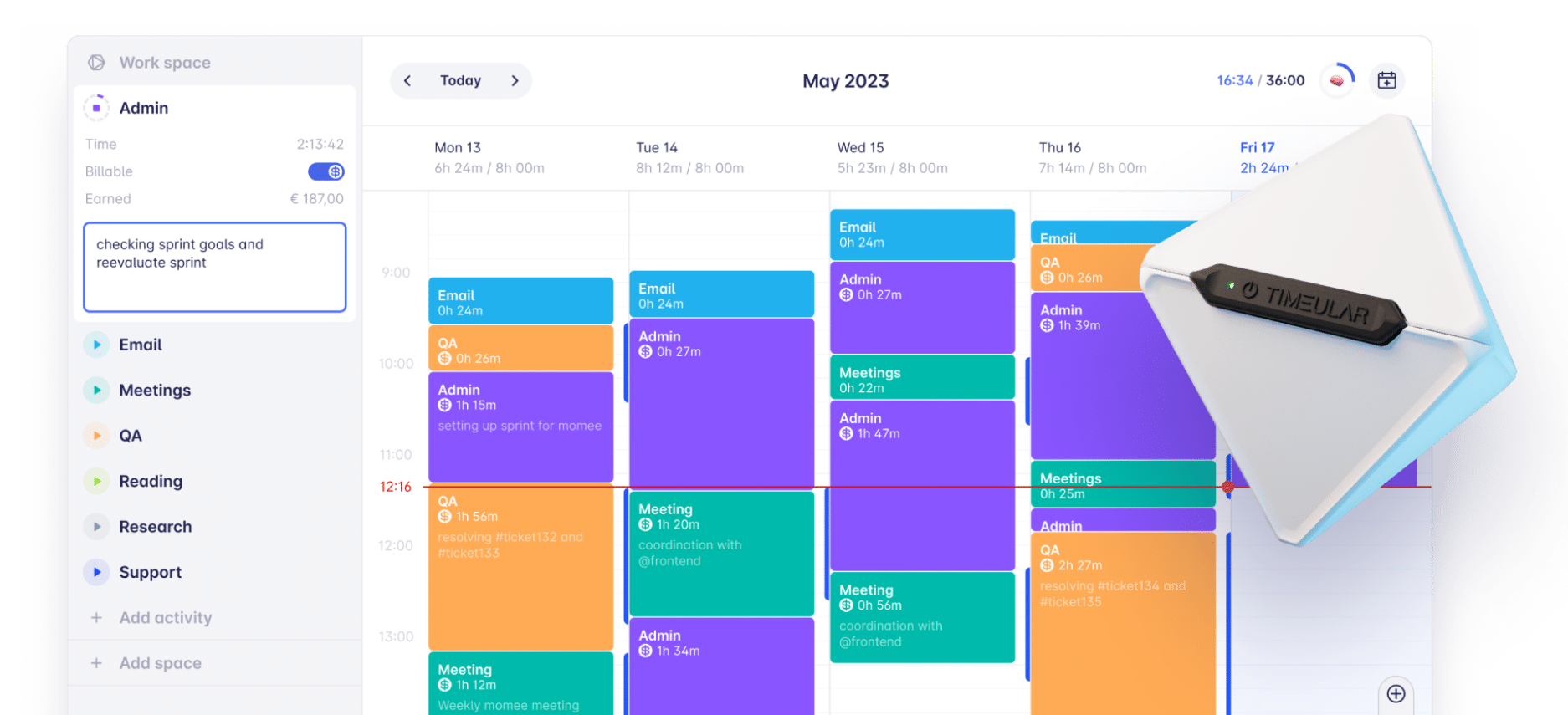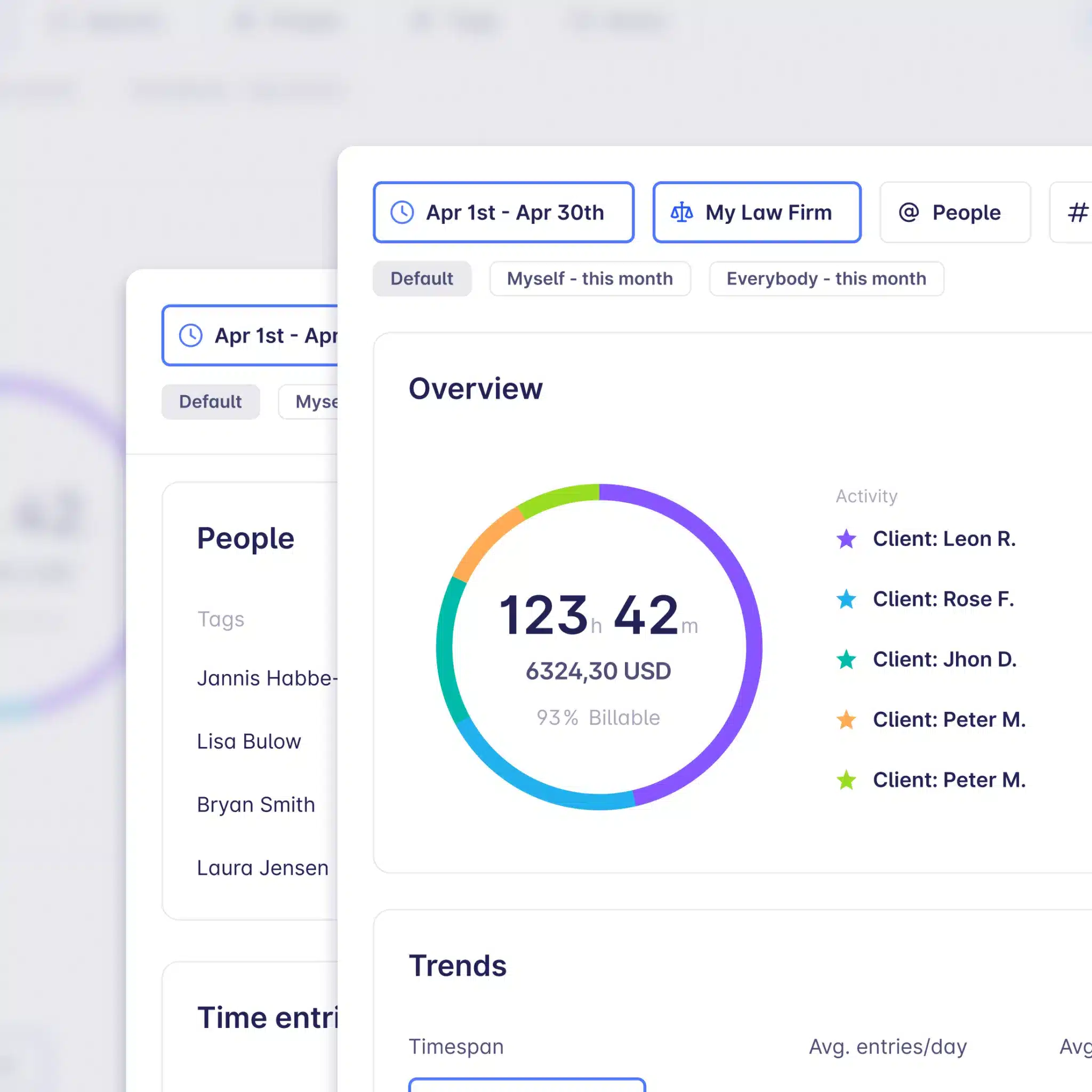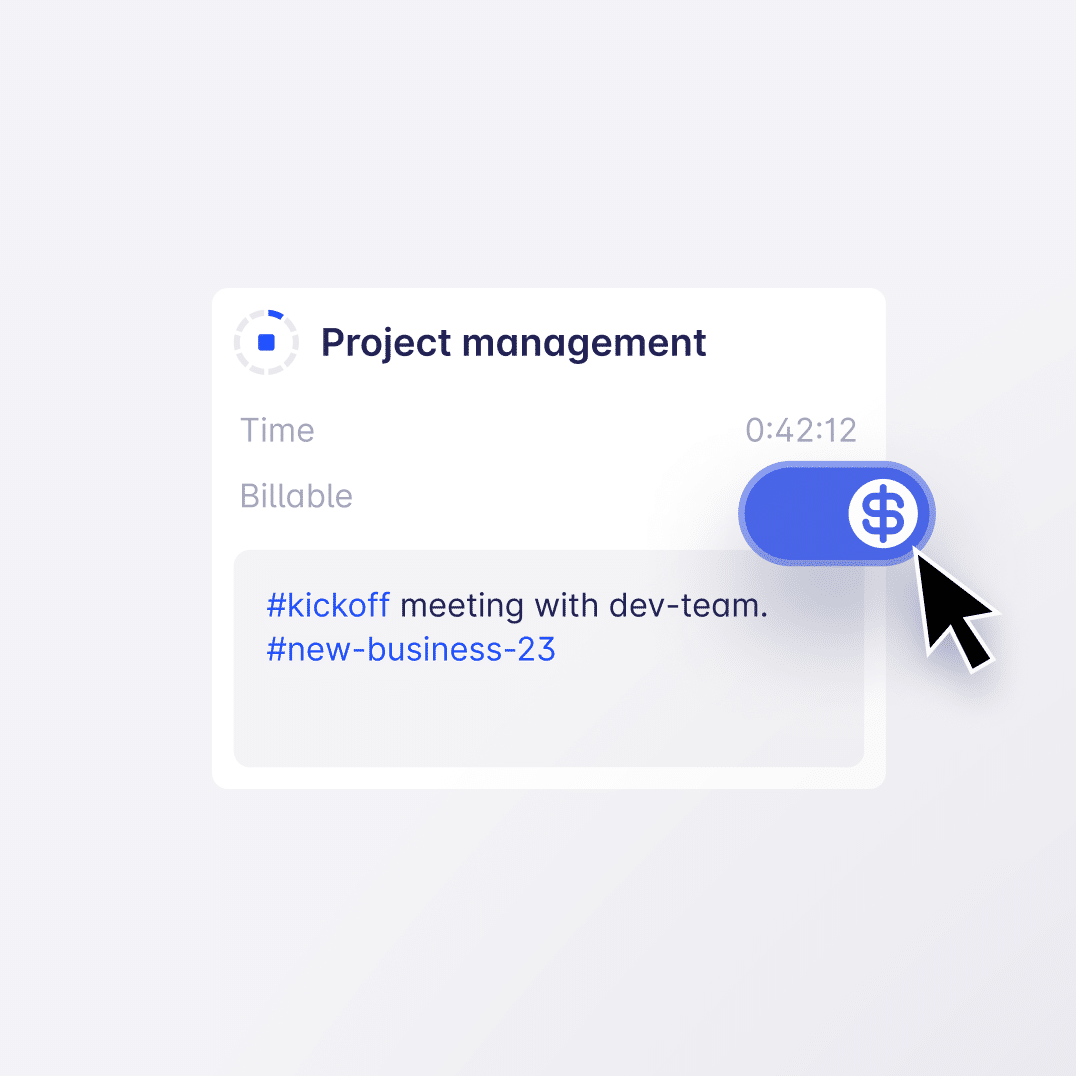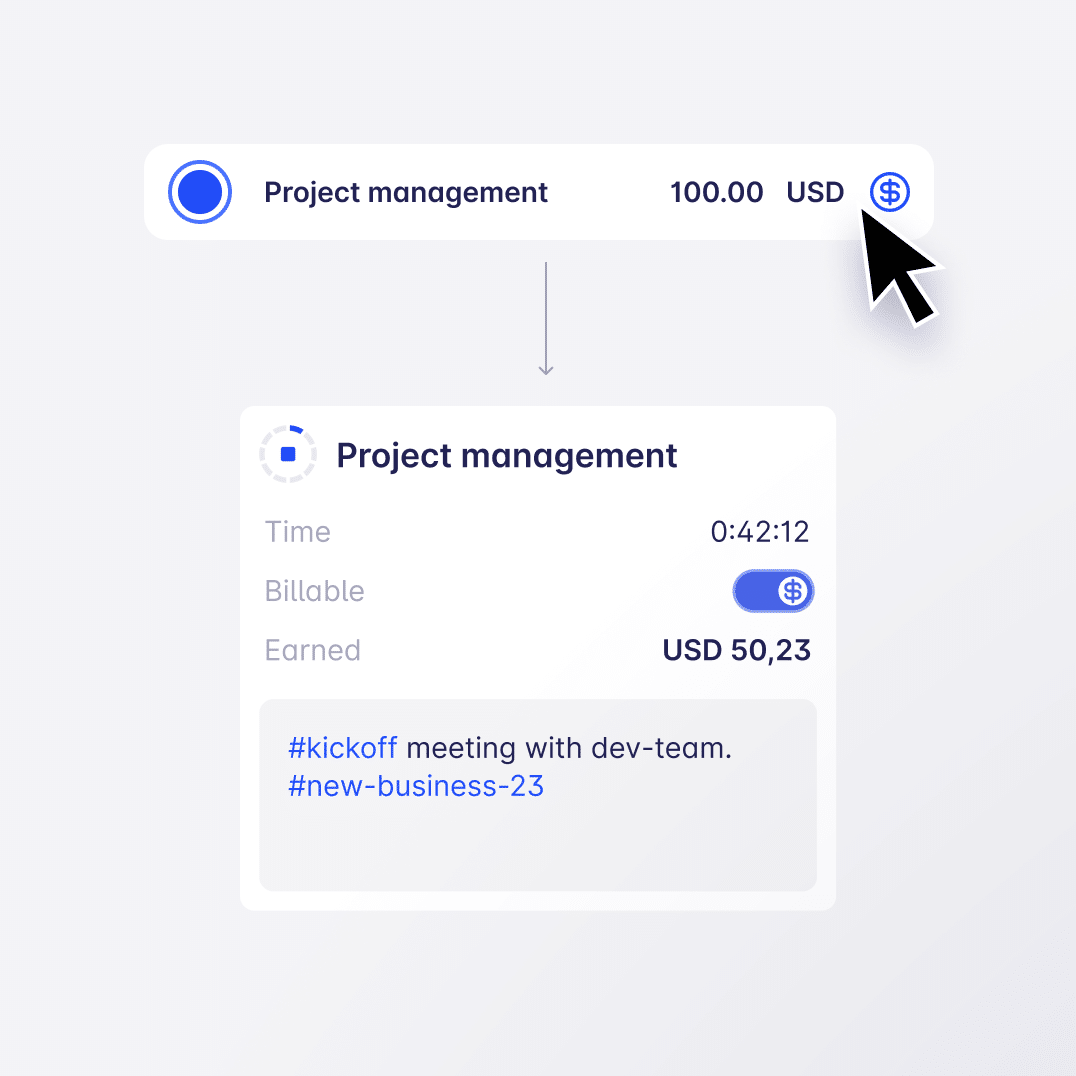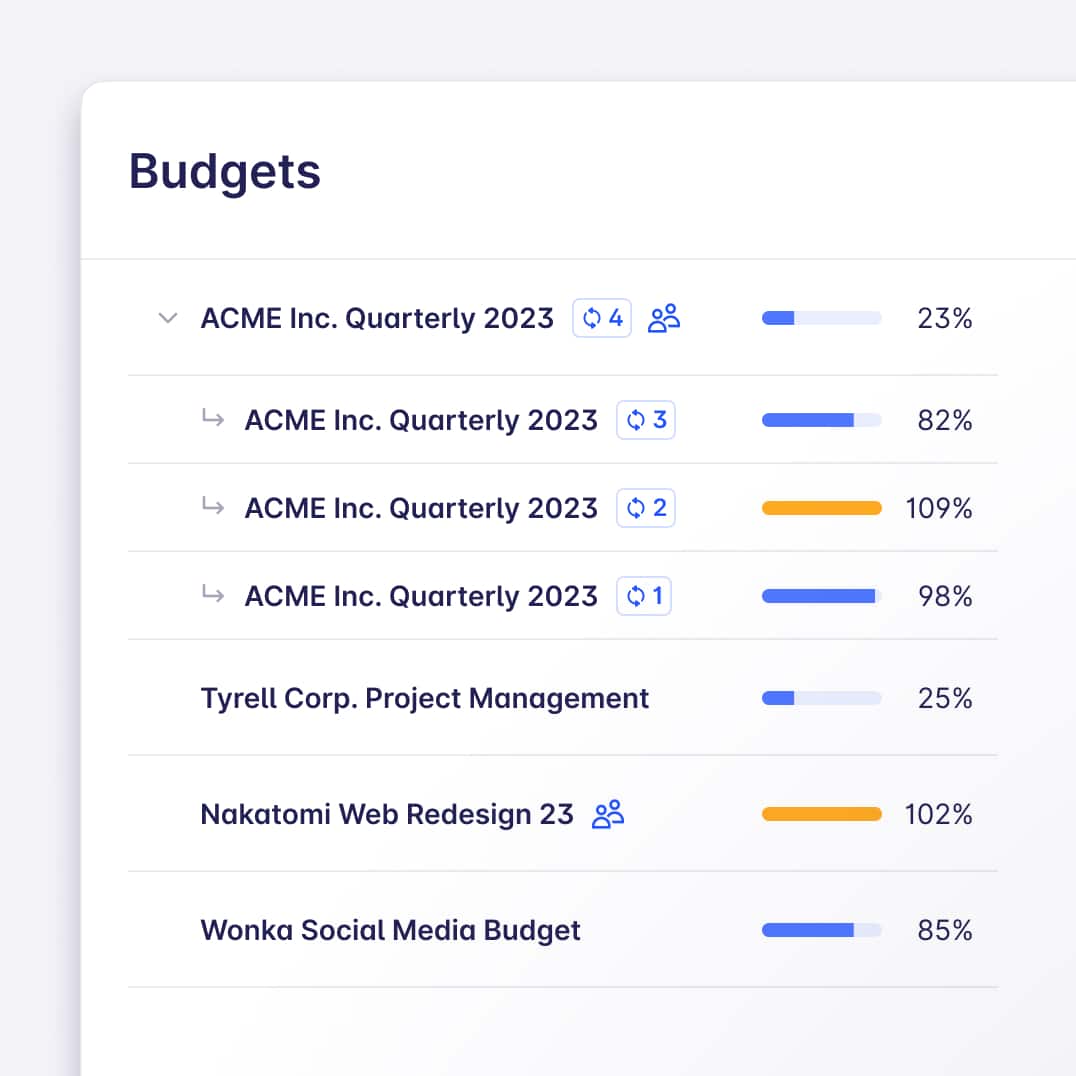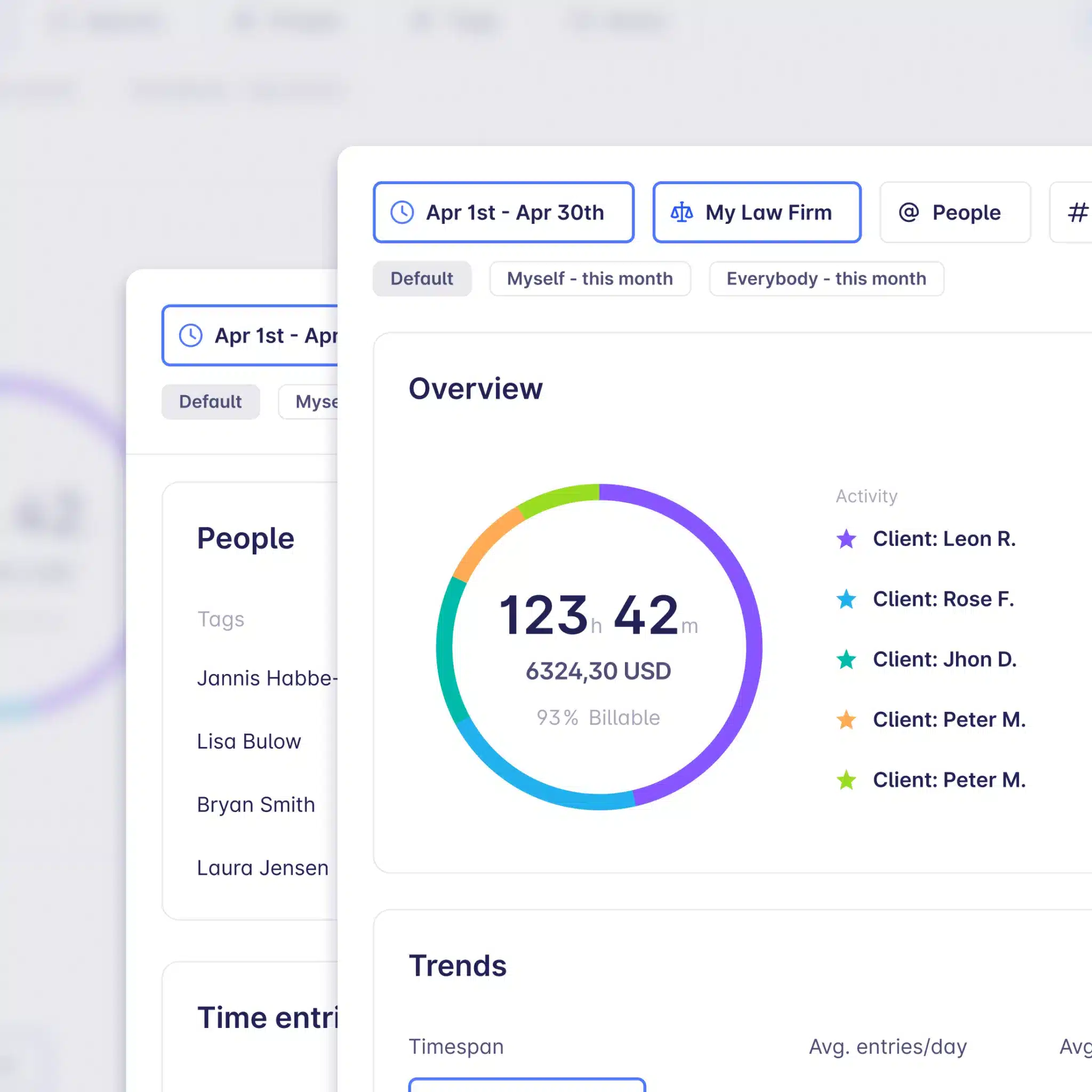Did you know that tracking billable hours manually actually steals your time?
Time tracking is one of those activities that can be easily automated. Instead of wasting several hours each month creating your timesheet report, automate time tracking to do it within just a minute a day.
Team leaders and project managers use a task tracker template to…
- Ensure timely delivery of project deliverables
- Control the timely execution of the project plan
- Keep project budget in check
- Mitigate risk of scope creep
How to use the project tracking template?
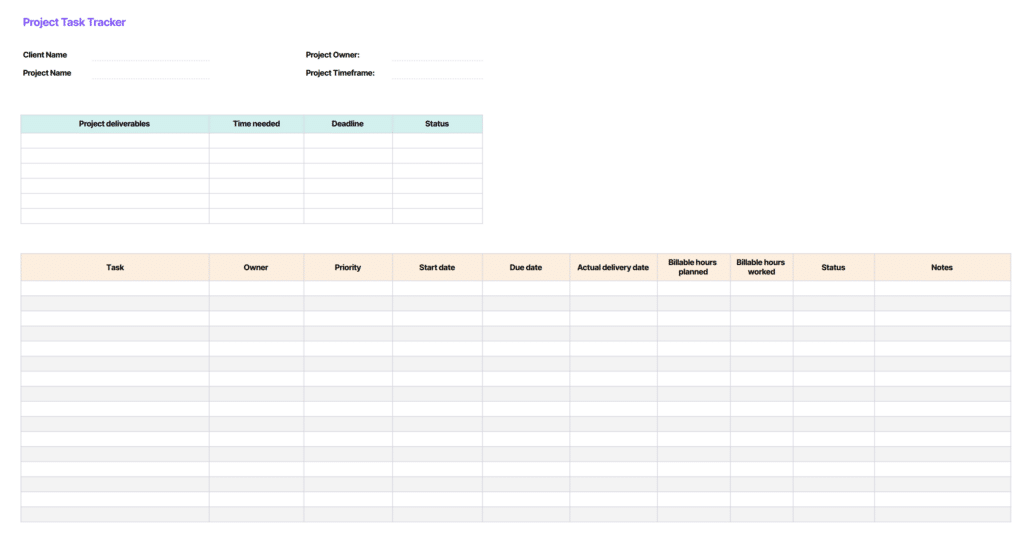
You don’t need to build your own task tracking template. To track your task lists, use pre-built templates like the project tracking template designed by Timeular. Simply download the free template in your preferred format (Excel spreadsheet, GSheets, or PDF) and adjust it to your needs.
Get for free, download, and edit the Timeular task management template to use it as your:
- Task tracker
- Project timeline template
- Project management dashboard
- Weekly task list template
- Project to-do list template
- Project plan
1. How to download the template or make a copy
Download the PDF or Excel template to your device, clicking on the right button. If you use the Google Sheets template, open the template and copy it to create your own space for project task tracking.
To do that, go to the “File” tab, and choose “Copy”. This way, your own project task list template will be saved on your Google Drive.
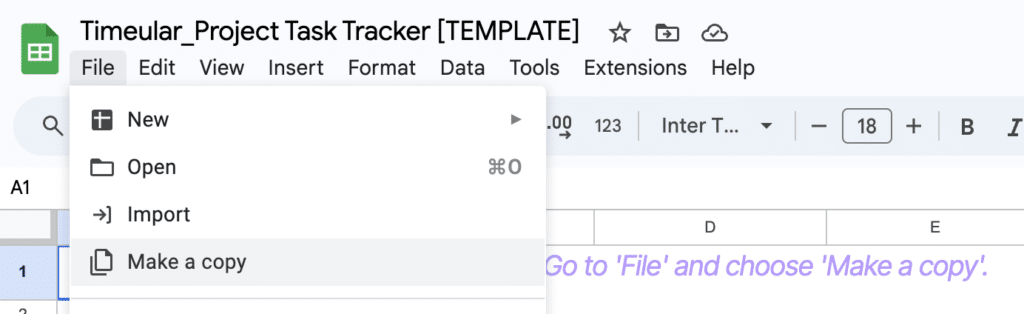
2. How to fill in project details
Start working with your task tracker template by filling in your project information:
- Client name
- Project name
- Project owner
- Project timeframe
Next, head to the table with project deliverables and enlist all the deliverables you agreed on with the client. Add time needed for delivery, end dates (deadlines), and completion status. Make sure to keep this to do list updated at all times.
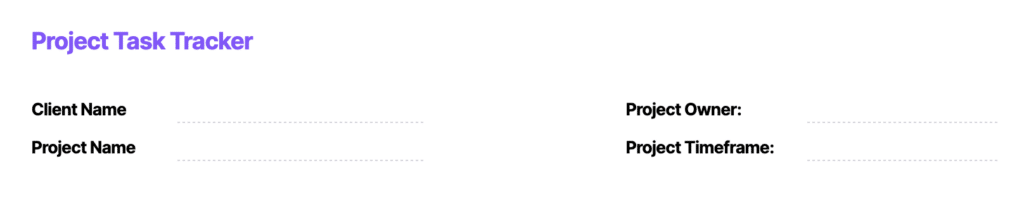
3. How to add project tasks and project details
Once you are ready, enlist all project tasks in a task list placed below the project deliverables table. Add essential tracking information to individual tasks.
The template includes columns for tracking the following information:
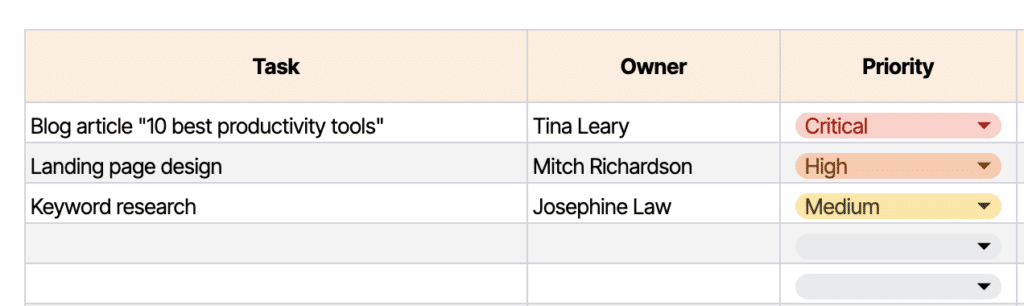
- Task owner: Who is responsible for the graphics or blog articles? Who should be contacted in case questions appear? Assign the owner to each task to streamline communication and strengthen ownership within your team.
- Priority: The priority column is essential for every project manager. It helps you prioritize tasks and streamline the project management workflow.
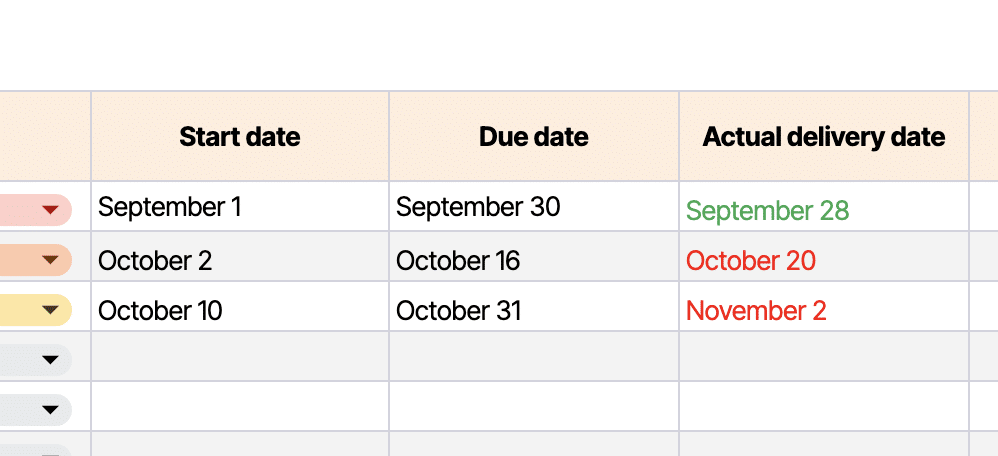
- Start date: Usually, not all project tasks start at the same time. “Start date” column helps you control project timelines and manage dependent tasks.
- Due date aka Deadline: For many people, there is no better motivation than approaching due dates. Therefore, to keep your project timeline in check and ensure timely delivery of project tasks, add and track due dates, too.
- Actual delivery date: Deadline is one thing, the actual delivery date, is another. Make a note of both dates to improve project time estimations for your future projects.
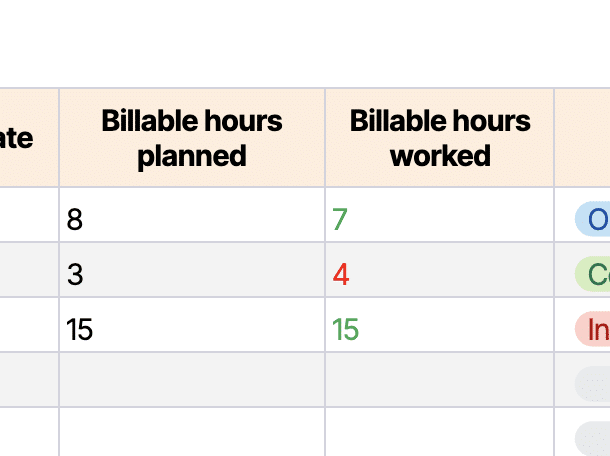
- Billable hours planned: What is your time budget for individual tasks?
- Billable hours worked: You have estimated that a specific task will take a specific amount of time. But what is the actual time spent on this task? Have you estimated billable hours properly? This information is important to ensure that you are paid for actual hours worked on a project. Additionally, it helps you measure the ROI of your projects.
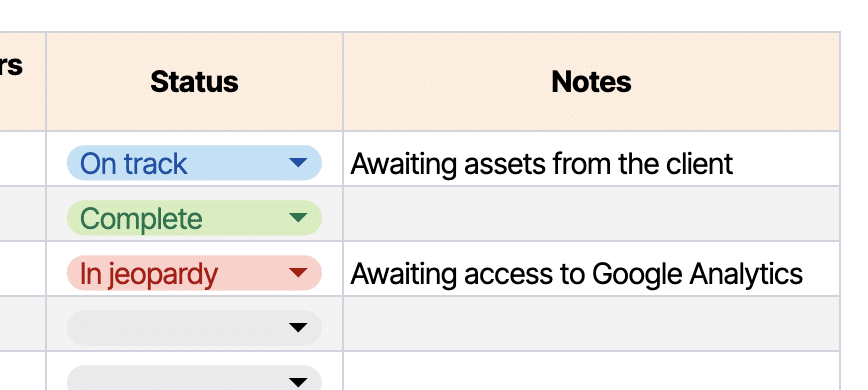
- Task status: What is the real-time status of each task? Run daily or weekly updates of your task list to find out which tasks are on track, off track, in jeopardy, or already complete.
- Notes: Should there be any additional information to be saved, add them in the “Notes” column.
Add only essential tracking information. If any column feels excessive, simply remove it. In case you need to track more details, add an additional column to the table.
4. How to track tasks and update your task list on a regular basis
- Track tasks offline and on your device
If you prefer to work offline or directly on your device, use an Excel spreadsheet or PDF template. However, despite their advantages, both PDF and Excel templates have drawbacks.
The primary disadvantage of an Excel task tracker template is that only you have access to the latest version of the file. This becomes problematic when maintaining alignment within your entire team, as they are unable to access and edit it collaboratively.
- Use the hard copy of a project task list template
If you prefer to complete your task management templates using pen and paper, print out the PDF template. In case you need to adjust the template according to your needs, print out the edited version of the Excel template or the GSheets template.
- Tracking task status online
To save paper and keep your team updated about the task status in different phases of your project, choose the Google Sheets template, which is available online. Every team member can visit and update such a template at any time. If you, as a project manager, don’t want anyone to edit your task management templates but only view them, keep the “Editor” role to yourself.
- Duplicate the template to use it for multiple projects
When your task tracking template is ready, duplicate it to create an individual template for each of the multiple projects you and your team members work on.
- Using task management templates with the entire team
The easiest way to keep track of tasks and project progress with your team is to use an online template, not an Excel template.
Unfortunately, an Excel template becomes problematic when individuals update the project or task status. The changes they make are visible to themselves and to nobody else, which, in the end, requires team leaders or project managers to perform double work on combining all templates into one.
The most efficient way is to open the GSheets task tracker spreadsheet, copy it and adjust according to your business needs. Then, send it to team members who own specific tasks, and grant them the “Editor” status so that they can keep the template updated.
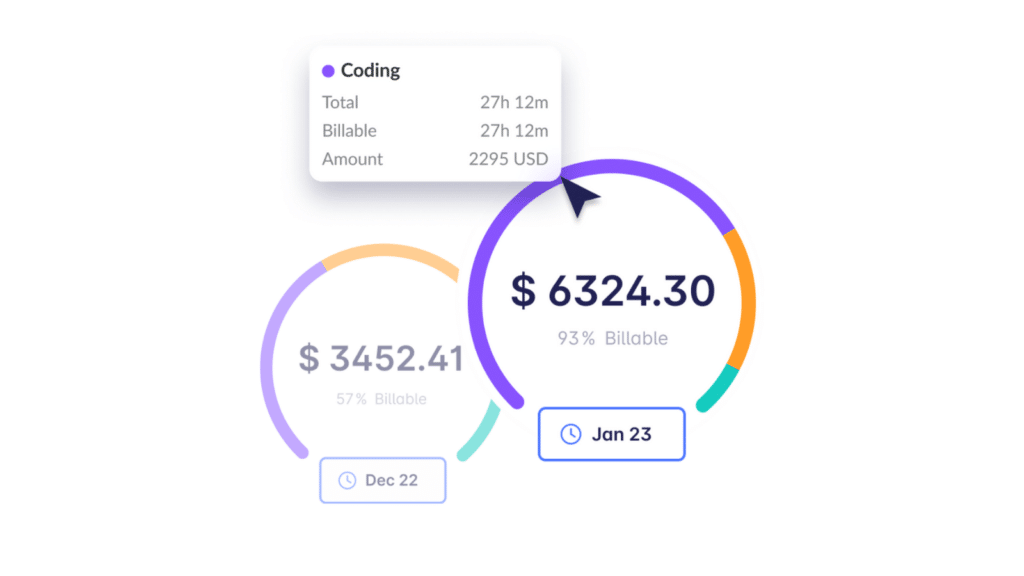
Why do I need to track project hours aka billable hours?
In project management, tracking billable hours is crucial in order to measure project profitability and get paid accurately for the work delivered.
For this reason, the project task list template provided by Timeular, features two columns:
- Billable hours planned: This is the amount of work hours that you plan to bill your client with at the end of the project. You can call it a time budget, too.
- Actual billable hours: This is the amount of work hours that you will actually spend on specific tasks and should bill your clients with.
To track billable hours, teams would typically use manual timesheets or a timesheet template. However, there is a more efficient solution to track billable time – billable hours tracker by Timeular.

Join over 100,000 users who track their billible time in less than 1 minute a day